Name the file and save it on your computer. (In the example, the file will be saved to the desktop as "contacts.ldif").
Click the Export button.
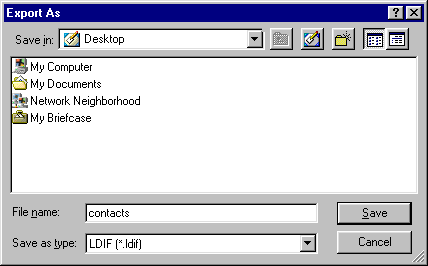
These step-by-step instructions will show you how to import your contacts from Netscape Messenger 4.
1. Export your contacts to a CSV file.
Step 1
Click Communicator > Address Book from the main menu.
Step 2
Click File > Export from the main menu.
Step 3
Name the file and save it on your computer. (In the example, the file will be saved to the desktop as "contacts.ldif").
Click the Export button.
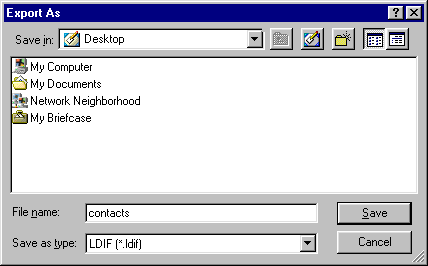
Step 4
The file will be saved to the location you specified. Next, you will import this file into your Mailshell address book.
2.Import your contacts to Mailshell.
Step 1
Sign in to your Mailshell account and click the Address Book link in the dark blue navigation bar in My Mailshell, then click the Import Address Book link.
Step 2
Select Netscape (.LDIF file) from the pull-down menu.
Step 3
Enter the location of the exported file or click the "Browse" button to find and select the exported file.
Step 4
Click the Import button.
Your contacts will be uploaded and added to your address book. (Any information not supported by Mailshell's address book--phone numbers, street addresses, etc.--will not be added.)