Select Text File (Comma Separated Values).
Click the Export button.
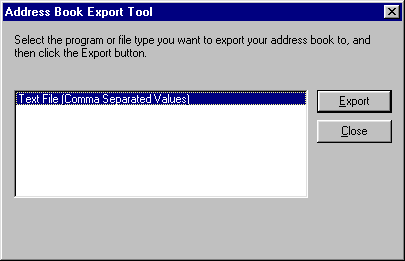
These step-by-step instructions will show you how to import your contacts from Outlook Express 6.
1. Export your contacts to a CSV file.
Step 1
Choose File > Export > Address Book from the main menu.
Step 2
Select Text File (Comma Separated Values).
Click the Export button.
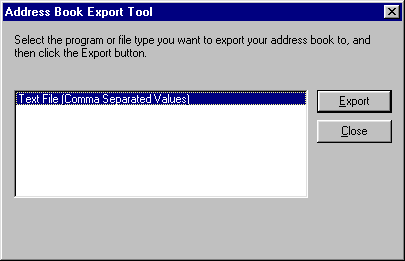
Step 3
Name the file and save it on your computer. (In the example, the file is saved to the desktop as "contacts.csv").
Click the Next button.
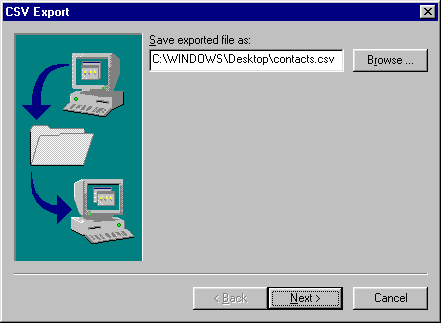
Step 4
Make sure that First Name, Last Name, and E-mail Address are selected. (These are the fields that Mailshell's address book supports; if other fields are selected, they will simply be ignored.)
Click the Finish button.
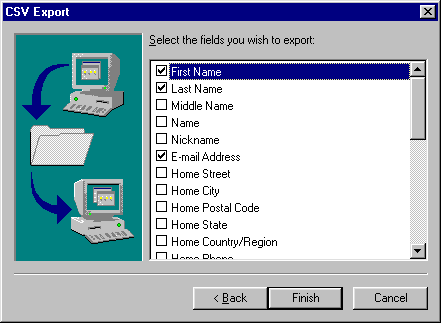
Step 5
Click the Close button.
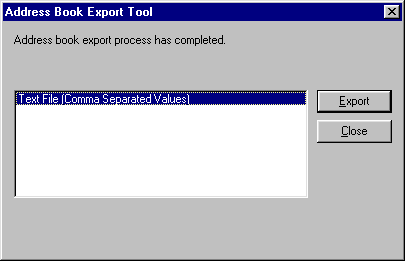
Step 6
The file will be saved to the location you specified. Next, you will import this file into your Mailshell address book.
2.Import your contacts to Mailshell.
Step 1
Sign in to your Mailshell account and click the Address Book link in the dark blue navigation bar in My Mailshell, then click the Import Address Book link.
Step 2
Select Microsoft Outlook (.CSV file) from the pull-down menu.
Step 3
Enter the location of the exported file or click the "Browse" button to find and select the exported file.
Step 4
Click the Import button.
Your contacts will be uploaded and added to your address book. (Any information not supported by Mailshell's address book--phone numbers, street addresses, etc.--will not be added.)